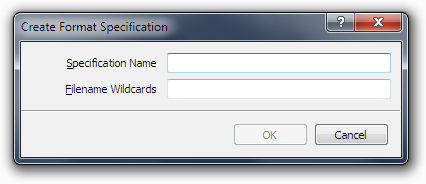
Specification Name
Enter a name for the new format specification. These names are primarily for user-recognition, so we recommend you make them
as user-friendly as possible. You cannot leave the name field empty.
Filename Wildcards
Project: Merge uses the root element of an XML file to determine which format specification should be used for the XML
files being loaded. If there are multiple format specifications defined for the same root element, Project: Merge will attempt to match
the name of the XML file with the filename wildcards defined for each of those format specifications.
Separate multiple filename wildcards with commas (,). Wildcards can be any standard MS-DOS wildcard - Use ? to match a single character, and * to match multiple characters. For example, *.vcproj will match all filenames that end with '.vcproj'.
Separate multiple filename wildcards with commas (,). Wildcards can be any standard MS-DOS wildcard - Use ? to match a single character, and * to match multiple characters. For example, *.vcproj will match all filenames that end with '.vcproj'.
OK
Once all the necessary details for the new format specification have been entered, click OK to continue loading the
selected XML files. The file specification details will be automatically saved for future sessions. The format specification can be later modifed
through the Preferences Dialog.
Cancel
Clicking the Cancel button or the dialog close button will cancel the format specification creation and return you to the
Open Dialog.
Once your format specification has been created, you can modify and tweak it through the Preferences Dialog. You can open the Preferences Dialog through the Edit Menu or through the element properties menu item from the context menu of the main Project: Merge window.